To launch labAlive simulation applications you need a Java Runtime Environment supporting Java Web Start on your system. Here you can get more information about installing the right Java version.
To launch labAlive simulation applications you need a Java Runtime Environment supporting Java Web Start on your system. Here you can get more information about installing the right Java version.
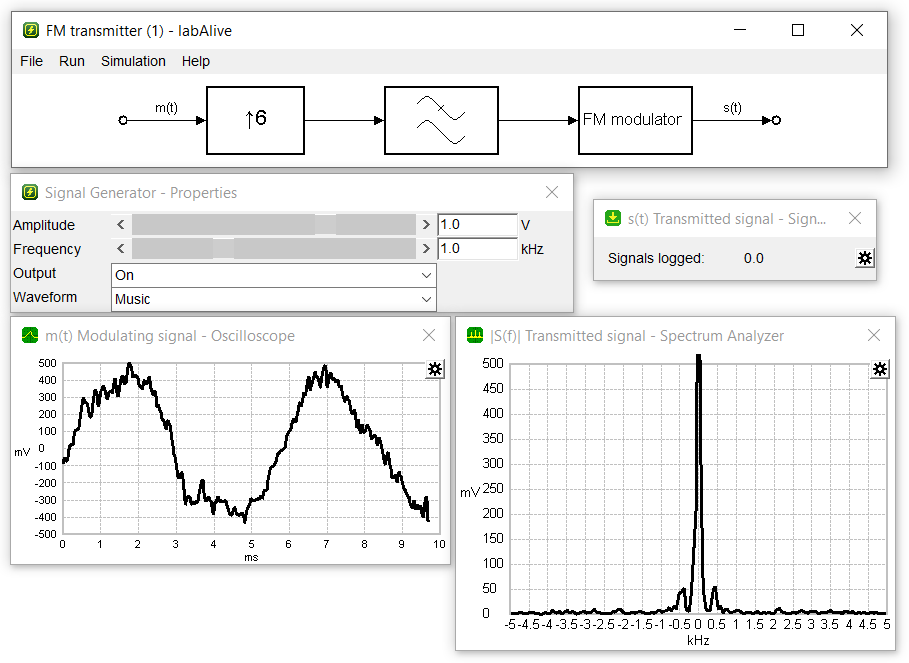
Frequency modulate an audio signal! Select music, speech, microphone or take your own audio file. Record the transmission signal into a file and finally demodulate the recoded file with the FM receiver or transmit your recorded file via an USRP-device.
Choose your favored input signal. Music is preselected. You can also use your own wav-file. Just make sure that it is 44,1kHz, 16 bit, stereo.
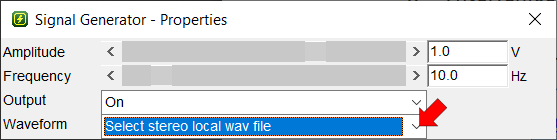

Adjust the volume by increasing or decreasing the signal amplitude. This affects also frequency deviation, i.e. the maximum shift away from the carrier frequency.
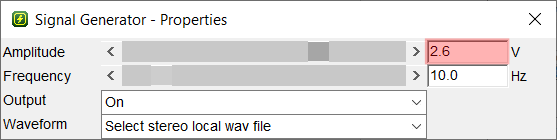
When you are satisfied, go to the signal logging window and open the setting by clicking on the gearwheel.
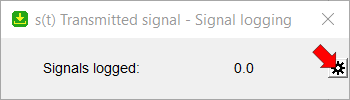
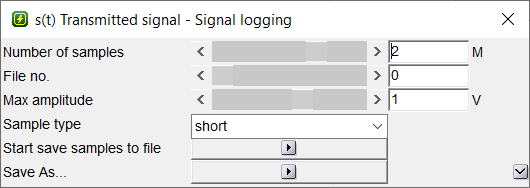
In this dialogue you can set the number of samples recorded. This determines the duration of the recording.
It is necessary to set the path and filename at first. This is done by clicking on the 'Save as...' play-button. Make sure to leave the file ending .shortc!
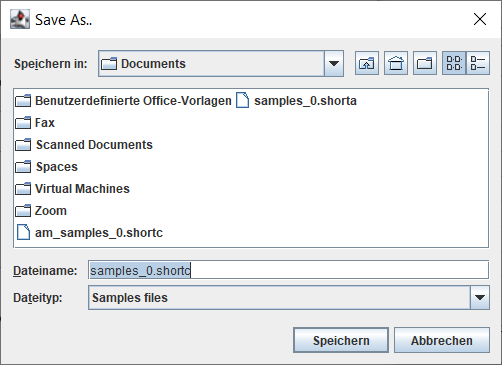
Now you can start the recording by clicking the 'Start' play-button. The samples are stored in the file.
You can check the recording progress at the signal logging window. The number next to 'Signals logged' shows the progress and finally ends by the selected number of samples you have chosen before.
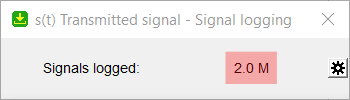
Now you can demodulate the recoded file with the FM receiver or go to FM transmitter - from file to USRP and transmit your recorded file via an USRP-device. Note that the signal file format is compatible to the USRP.