How to launch labAlive Apps
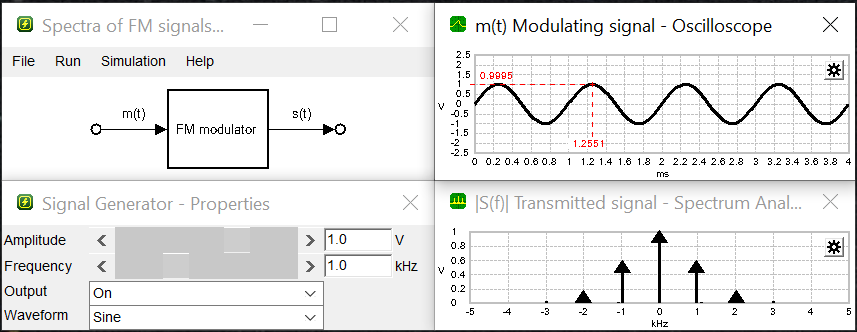
The experiments on this site are Web Start based applications, i.e. Java applications launched via Web Start. All is free for use by anyone. You only have to ensure that Java and Webstart are running on your system.
-
We recommend to use OpenJDK from AdoptOpenJDK which is for free and runs on Windows or Linux. Version 17 is required.
Regardless of the operating system, Web Start is not implemented in OpenJDK and Oracle Java above version 8. So either you can choose to add Web Start during the installation process or you can install it separately afterwards using IcedTea-Web.
Do you need help getting OpenJDK running on your system? Just follow our step by step guides for Windows or Linux.
OpenJDK 17 on Windows 11
This installation guide is based on Windows 10 and should work for other Windows versions as well.
Depending on your Windows installation Oracle Java 8 could be preinstalled. If you have no Java installed you can follow this guide to get OpenJDK 11 running on your system.
You can download an OpenJDK installer from https://adoptium.net/. Your operating system is chosen automatically.
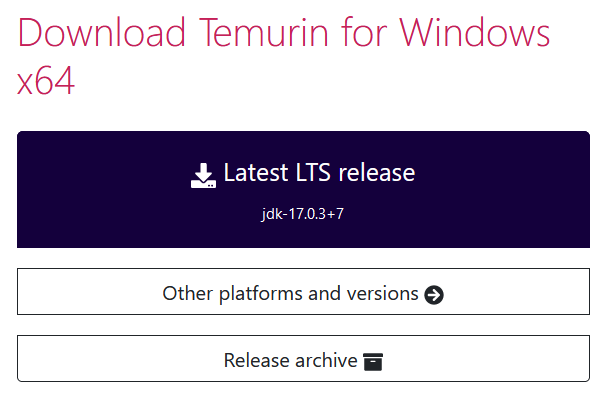
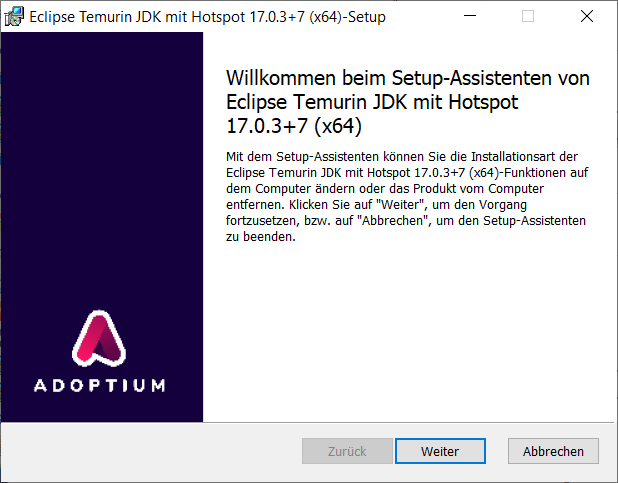
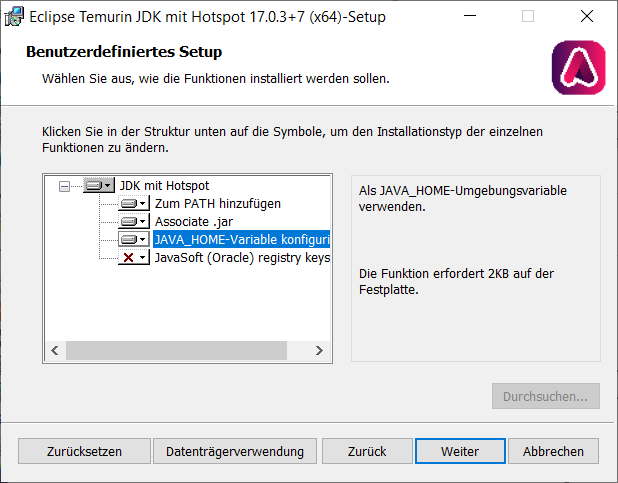
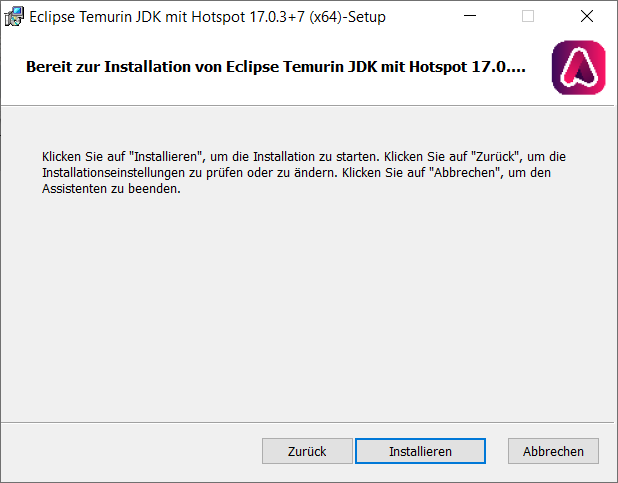
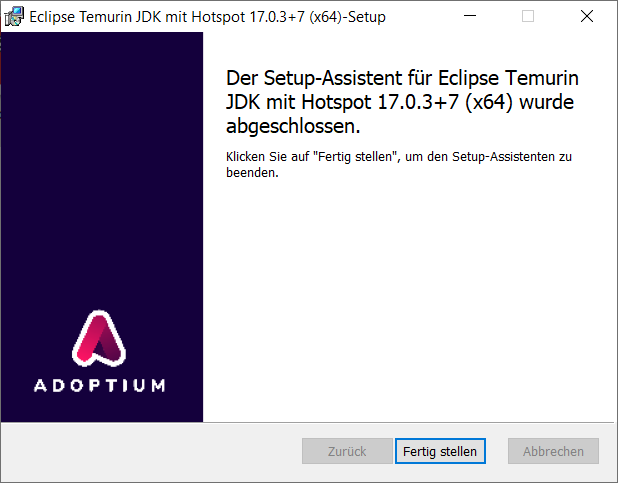
Now you can run Java programs on your system. To make it more comfortable and start labAlive java applications by the Launch button you need to go one step further...
IcedTea-Web
To launch labAlive experiments from the web browser install IcedTea-Web. It enables Webstart.
Download IcedTea-Web from this site:
https://adoptopenjdk.net/icedtea-web.htmlVersion 1.8.8 works fine for OpenJDK 17.
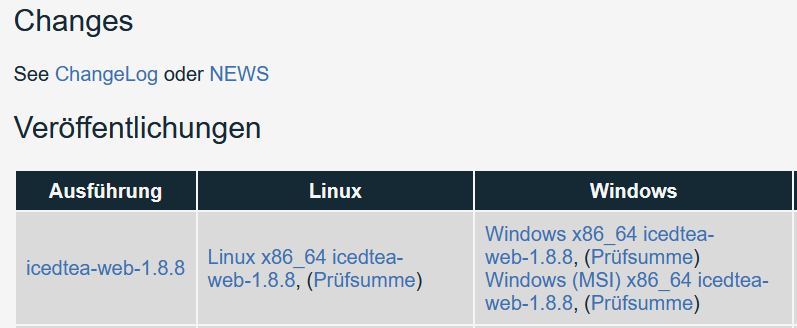
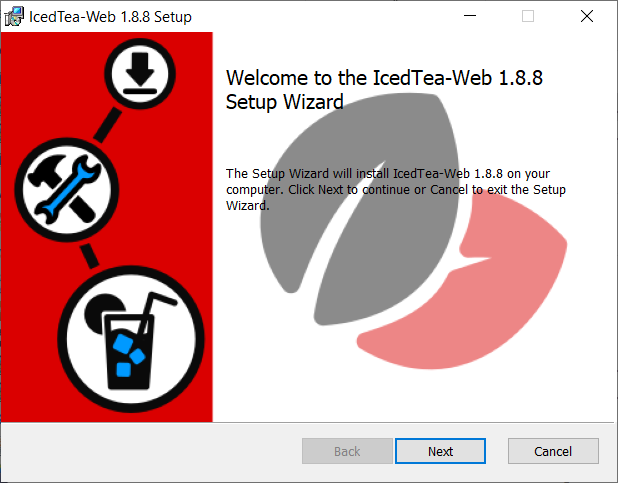
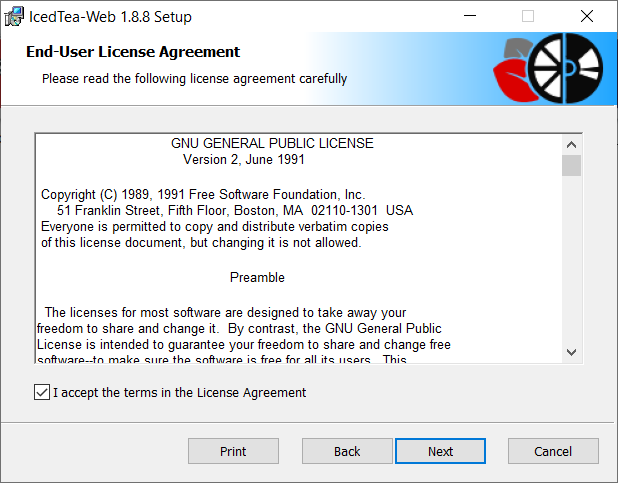
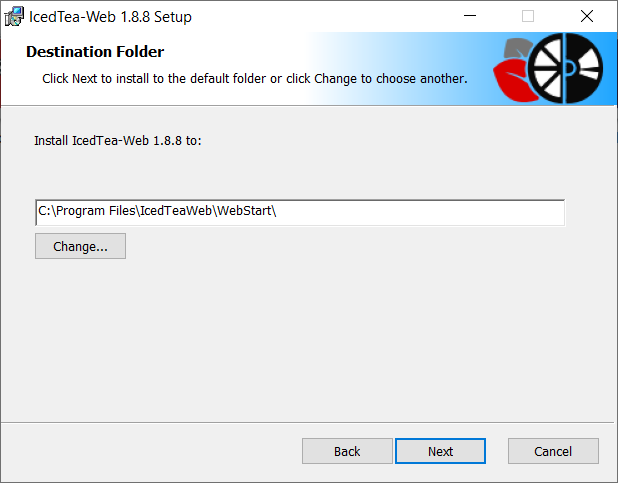
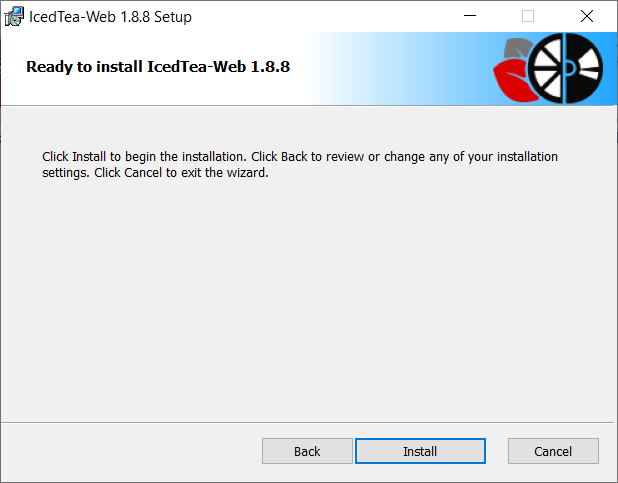
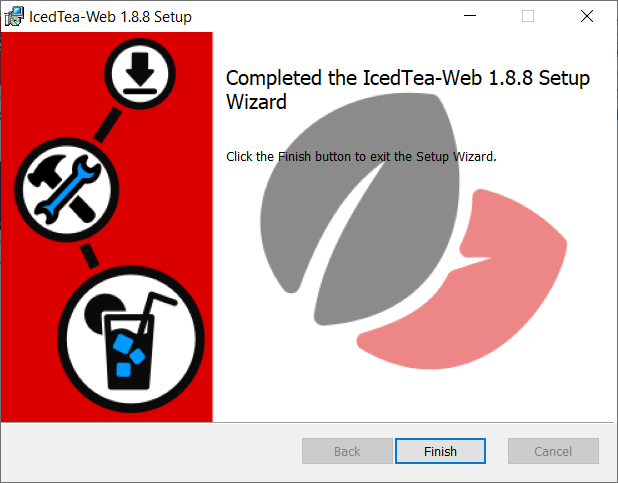
Associate .jnlp files with IcedTea-Web
One last thing to do is associate .jnlp files with IcedTea-Web. Click on this (or any experiment's) launch button and download a .jnlp file.
Try to run this file, e.g. click on it. Your system will ask you which App to use to open .jnlp files.
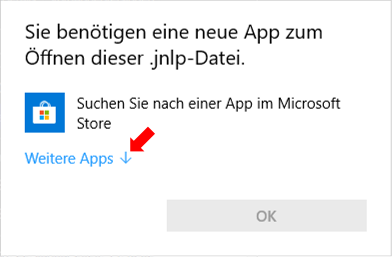
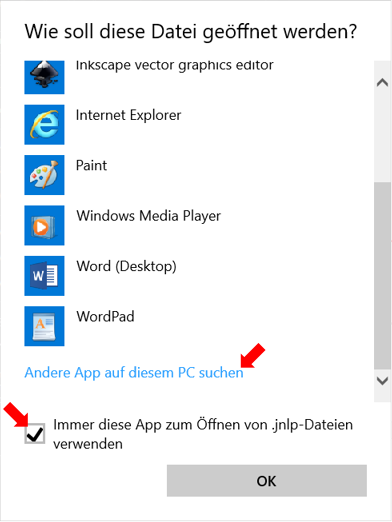
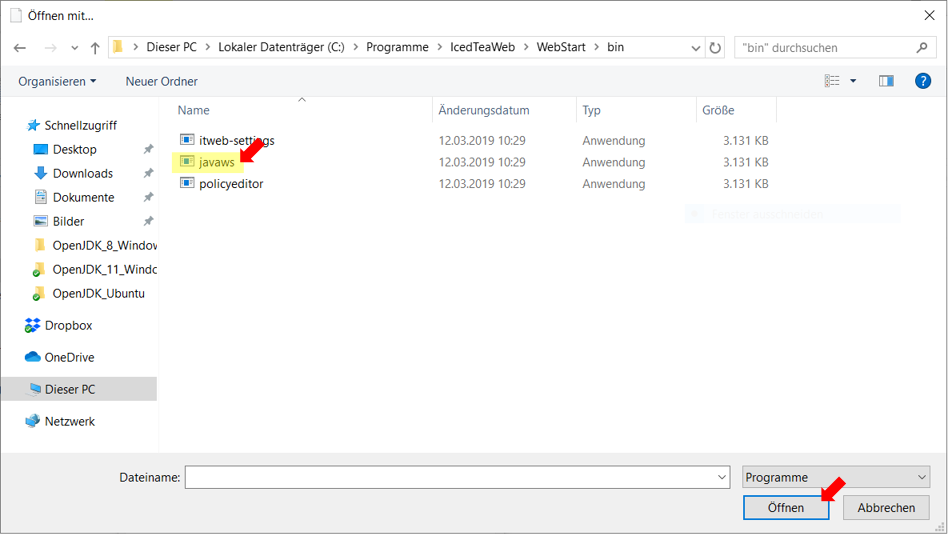
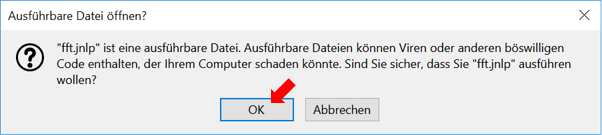
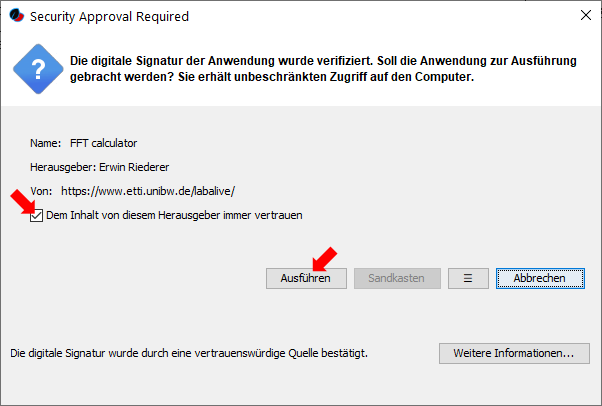
Personally, I assure that the labAlive apps on this site do only the stuff that is propagated on this site. I.e. implement the signal processing for the simulation / demonstration purposes. Signals are visualized, files can be saved and loaded for signal samples, measure screenshots and simulation settings. Specific settings might lead to a high processing load.
When clicking the checkbox, IcedTea-Web adds the certificate to its exceptions site list and you'll not be asked again.
Another notification appears.
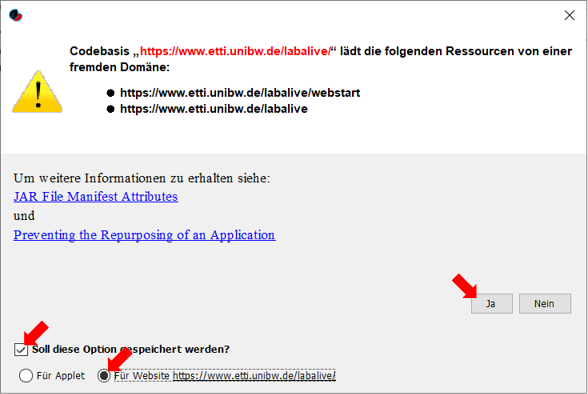
Finally the labAlive app starts!
Now you are able to explore the whole labAlive content. Start all apps by downloading and starting a specific .jnlp file.
OpenWebStart for labAlive
Because IcedTeaWeb is slowly becomming obsolete, a new software called OpenWebStart is the way to go. This project is based on IcedTeaWeb and it is developed and maintained by the Karakun AG. The community edition is free to use and can be downloaded here.
Choose the latest stable release for your operating system. The installation is straight forward.
After installing you have to associate .jnlp-files with OpenWebStart. The easyest way to do so, is to right click on any .jnlp-file and open the "open with"-dialogue. Here you can specify the program which should handle jnlp-files. In some cases OpenWebStart is not listed directly. So you have to declare the absolute path of the "javaws" executable just created by the installer. The dialogue can look a little different depending on which operating system is used.
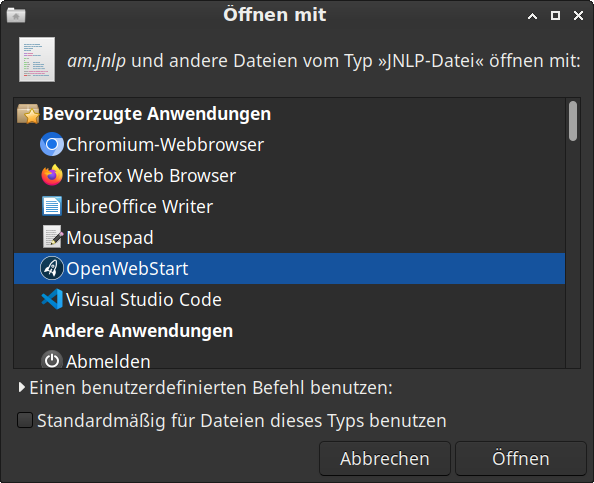
The latest versions of firefox (and maybe other web browsers) refuse to open .jnlp-files directly. So you have to download and open the applications by double-clicking on them.
There is no need to install any java runtime environment on your machine. OpenWebStart downloads and uses the latest jvm automatically.
Using Windows .bat to launch labAlive Apps
If you face problems starting labAlive Apps via jnlp files and IcedTea-Web there's a simple alternative using Windows .bat files:
-
Download the labAlive jar file labAliveAppletsSigned.jar.
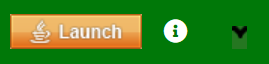
-
Click on the tiny black bat-icon to download the .bat file on any experiment page.
-
Start the .bat file. The labAlive App launches if labAliveAppletsSigned.jar is in the same folder.