To launch labAlive simulation applications you need a Java Runtime Environment supporting Java Web Start on your system. Here you can get more information about installing the right Java version.
To launch labAlive simulation applications you need a Java Runtime Environment supporting Java Web Start on your system. Here you can get more information about installing the right Java version.
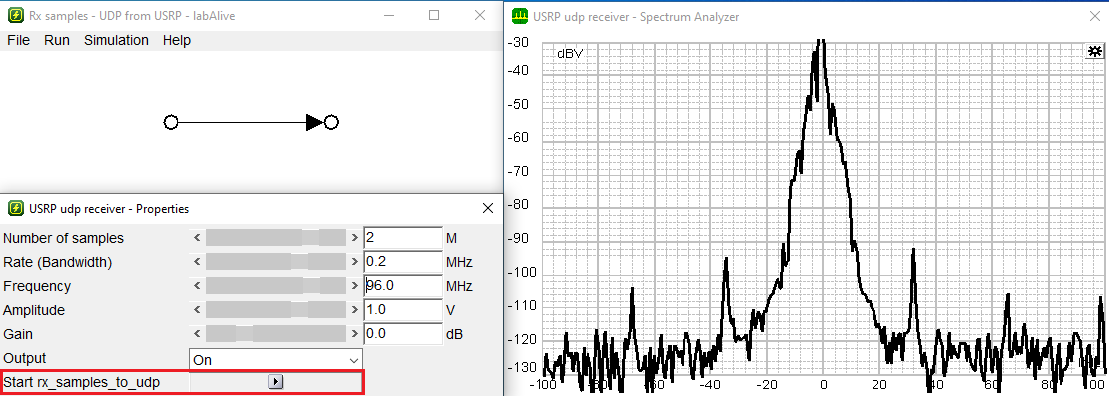
Use this experiment to receive a signal with your USRP and analyze it live or save it to a file
This experiment can be used to receive a signal with the USRP and save the received samples to a file.
This experiment is able to receive FM-modulated signals. You can analyze the received signal live with the Oscilloscope and the Spectrum Analyzer. You can use the FM-demodulator to demodulate the received FM-signal if you've saved the signal as complex samples to a file.
Start
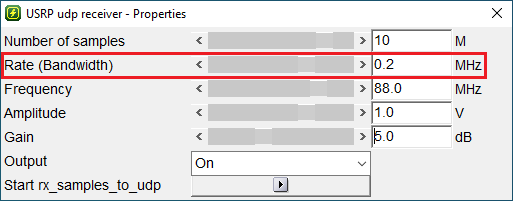
The first thing you have to do is to set the "Rate (Bandwidth)", because the experiment
will restart to set the new rate properly. The restart will reset all other settings to default. This value is
the sample rate for the ADC/DAC in the USRP.
Now you have to decide if you want to save the received signal as complex samples to a file or not.
If you want to save the received signal start here:
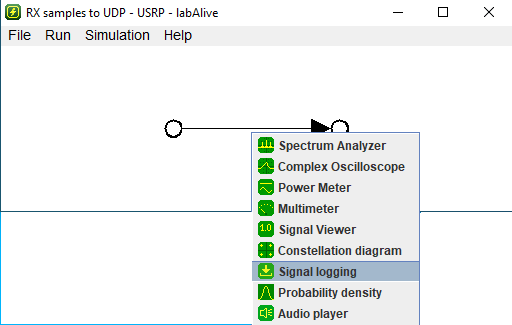
Open the signal-logger by right clicking the arrow in the main-window and select "Signal logging"
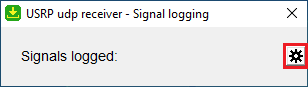
The "USRP udp receiver - Signal logging" will open. Click the gear on the right to open the settings
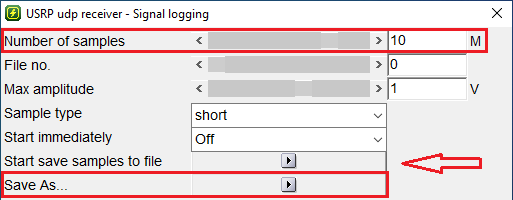
Set the number of samples you want to save into the file. Click on the "Save As.." - button and choose a
name and a directory for your new file. Click the "Start save samples to file" - button.
If you don´t want to save the received signal start here, or if you have set all settings to save the received signal continue here:
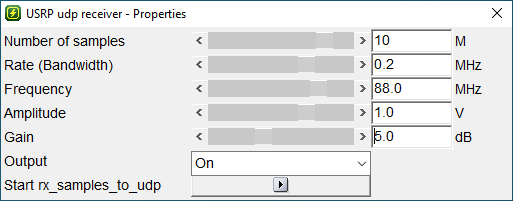
Use the "USRP udp receiver - Properties" - window to set the receiver settings.
- Choose the number of samples you want to receive. The number of samples determines the duration of the reception process.
- The "Rate (Bandwidth)" should already be set.
- Choose the carrier frequency of the signal you want to receive.
- Choose the max. amplitude to amplify the received signal. Be aware that the background noise is also amplified.
- Choose the antenna gain to amplify the received signal. The gain depends on the area and the distance between the transmitter and the receiver. The USRP allows a gain between 0 and 31.5 in 0.5 steps.

Make sure that the receiver antenna is connected to the RF 2 - connector at the USRP.
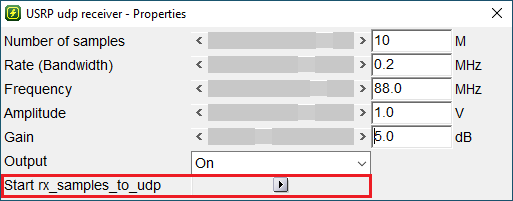
Now all parameters are set for the receiver. You can start receiving by clicking the "Start rx_samples_to_udp" - button.
The receiver stops automatically as soon as the number of samples have been received.
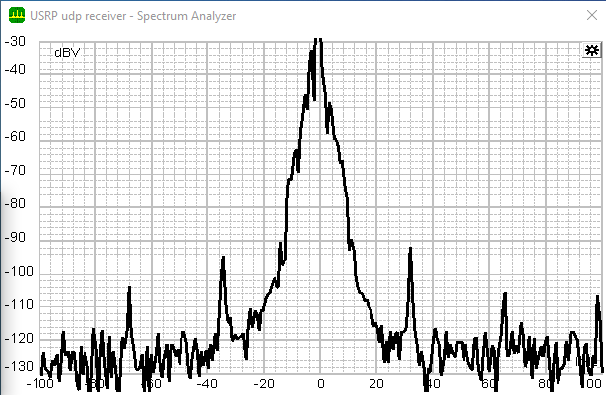
The Spectrum Analyzer is already open and shows the spectrum of the received signal. You can change the scale by clicking
the gear on the right.
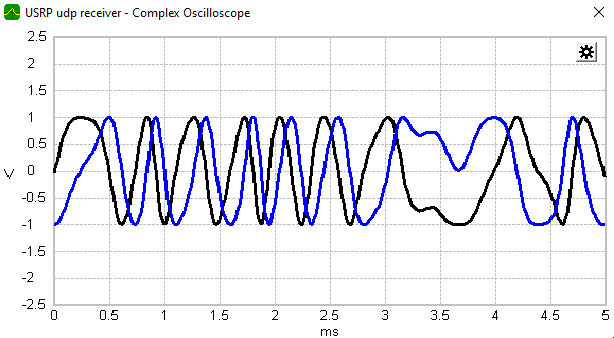
Open the oscilloscope to analyze the amplitude from received signal. Therefore use the main-window, click the arrow
and choose the "Complex Oscilloscope"