To launch labAlive simulation applications you need a Java Runtime Environment supporting Java Web Start on your system. Here you can get more information about installing the right Java version.
To launch labAlive simulation applications you need a Java Runtime Environment supporting Java Web Start on your system. Here you can get more information about installing the right Java version.
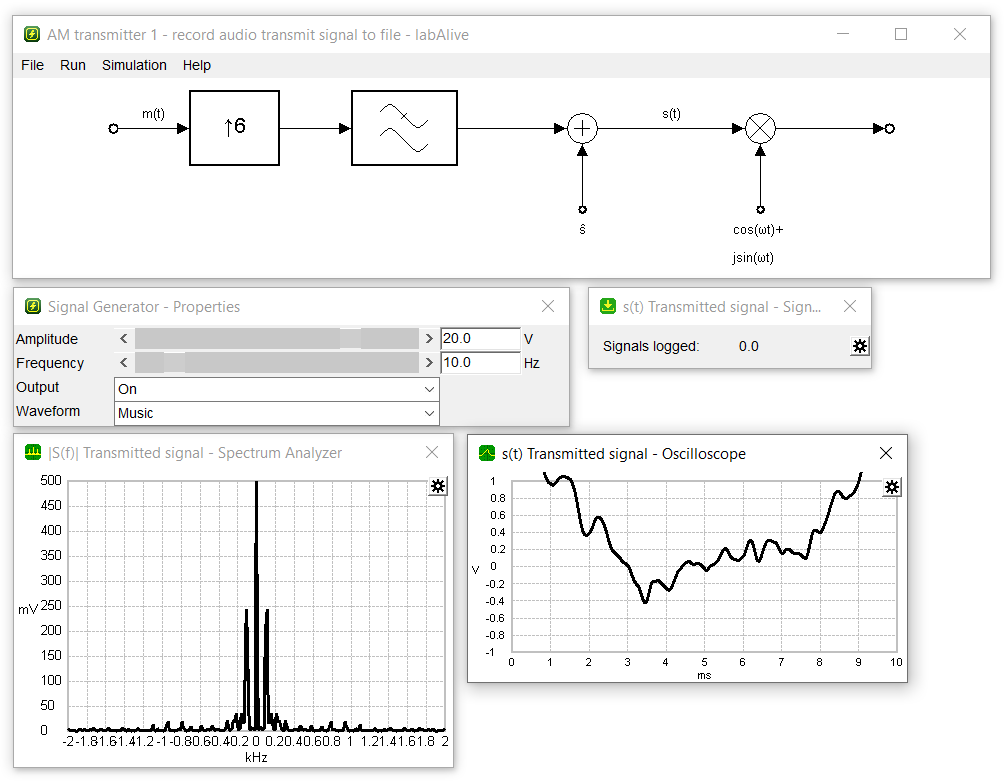
In this experiment an amplitude modulated Signal gets recorded.
The resulting file could be sent via an USRP-device and our AM transmission-App.
Choose your favored input signal. Music is pre selected. You can also use your own wav-file. Just make sure that it is 44,1kHz, 16 bit, stereo.
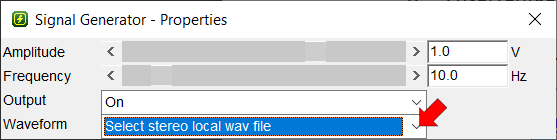
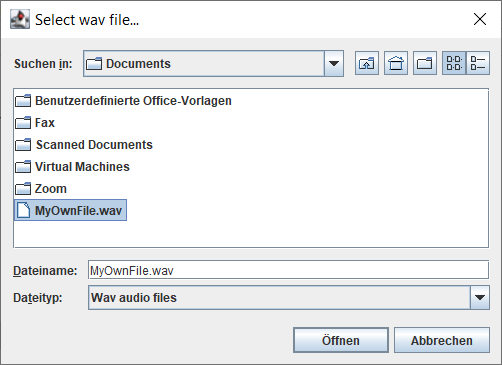
Adjust the volume by increasing or decreasing the signal amplitude. This affects also the modulation index.
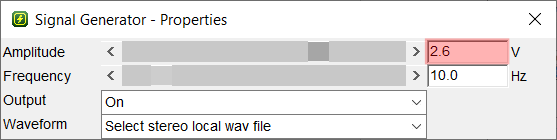
When you are satisfied, go to the signal logging window and open the preferences dialogue by clicking on the gearwheel.
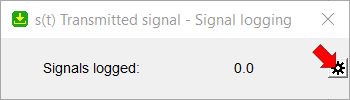
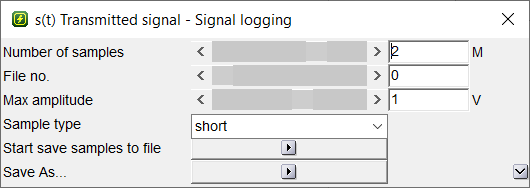
In this dialogue you can set the number of samples. This determines the duration of the recording.
It is necessary to set the path and filename at first. This is done by clicking on the play-button next to "Save As...". Make sure to leave the file ending .shortc!
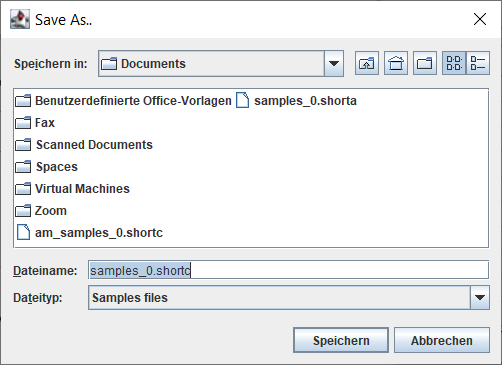
Now you are able to start the recording by clicking the play-button next to "Start save samples to file".
You can check if the recording is in progress by looking at the signal logging window. The number next to "Signals logged" should increase constantly and end by the selected number of samples you have chosen before.
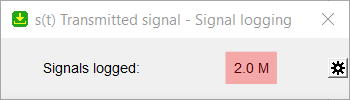
Now go to AM transmitter 2 and transmit your recorded file via an USRP-device.